How do you protect WhatsApp Web from spying?
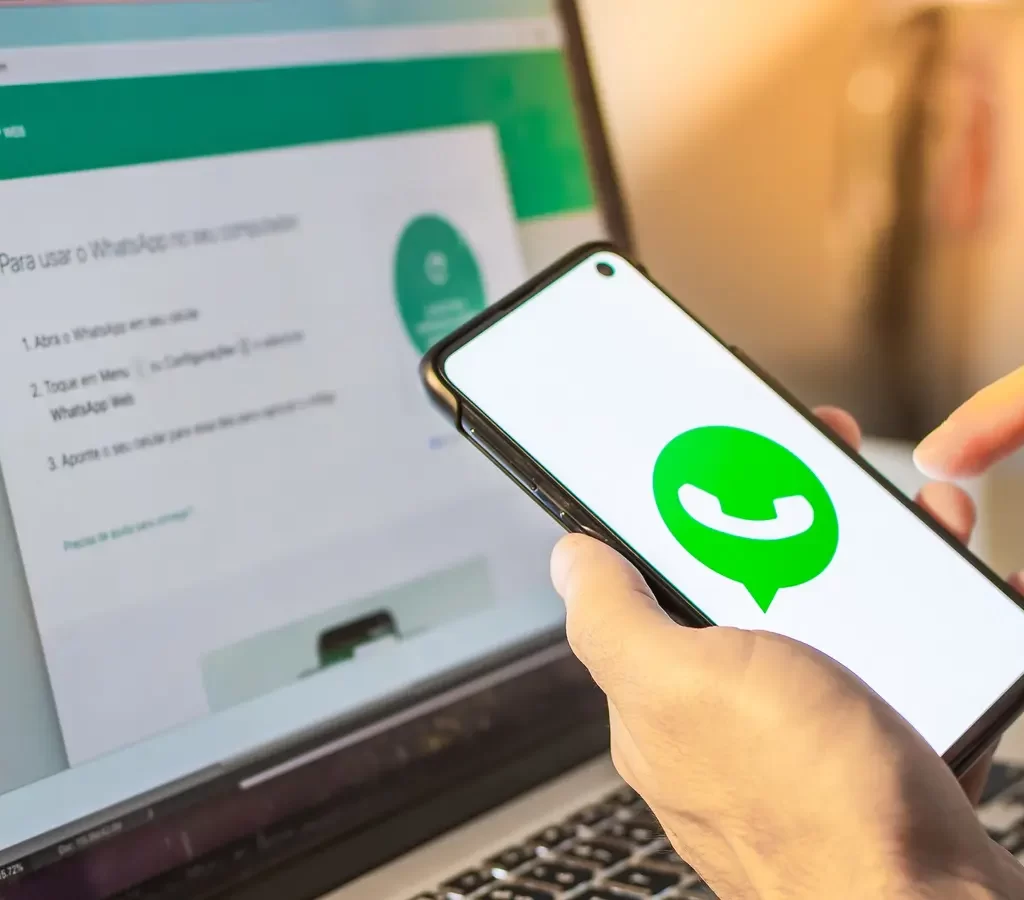
How do you protect WhatsApp Web from spying?
How do you protect WhatsApp Web from spying?
WhatsApp Web has a Screen Lock feature that allows users to protect their conversations with a password when opening the application on their computer. This feature is especially useful if you share your computer with other people. If the screen lock feature is activated, WhatsApp Web notifications will not be displayed on the computer, which greatly enhances privacy.
In this article, we will explain how to use this feature:
First: Should you protect your WhatsApp Web conversations with a password?
If you are using WhatsApp Web on your PC and others cannot access your computer, there is no need to set a password for WhatsApp Web. However, if you share your laptop with other people, you should activate the screen lock feature and create a WhatsApp Web password to protect the privacy of your conversations.
Second: How to secure your conversations on WhatsApp Web with a password:
To secure your WhatsApp Web conversations with a password, follow these steps:
Open the WhatsApp Web app and sign in to your account.
Click the three-dot button in the upper right corner of the chat list, then choose Settings.
Choose (Privacy), then choose (Screen Lock).
Activate the Screen Lock option, then type a new password consisting of at least six characters.
Enter the password again, then click OK.
Determine the appropriate time for you to activate the screen lock automatically if you do not use WhatsApp Web after a certain period of time. You can choose to activate it after one minute, after 15 minutes, or after one hour.
You can also lock the screen manually anytime you want. To do this, click the three-dot button in the upper right corner of the chat list, then choose Lock Screen.
Third: How to disable the screen lock feature:
To turn off the screen lock feature in WhatsApp Web, follow these steps:
Open the WhatsApp Web application, then click the three-dot button in the upper right corner of the chat list, then choose (Settings).
Choose (Privacy), then choose (Screen Lock).
Disable the Screen Lock option, then you will be asked to enter the password.
Enter the password, then click OK.






